We are happy to announce a new version of Tabular Editor 3, which includes many smaller quality-of-life improvements and bug fixes. Enjoy!
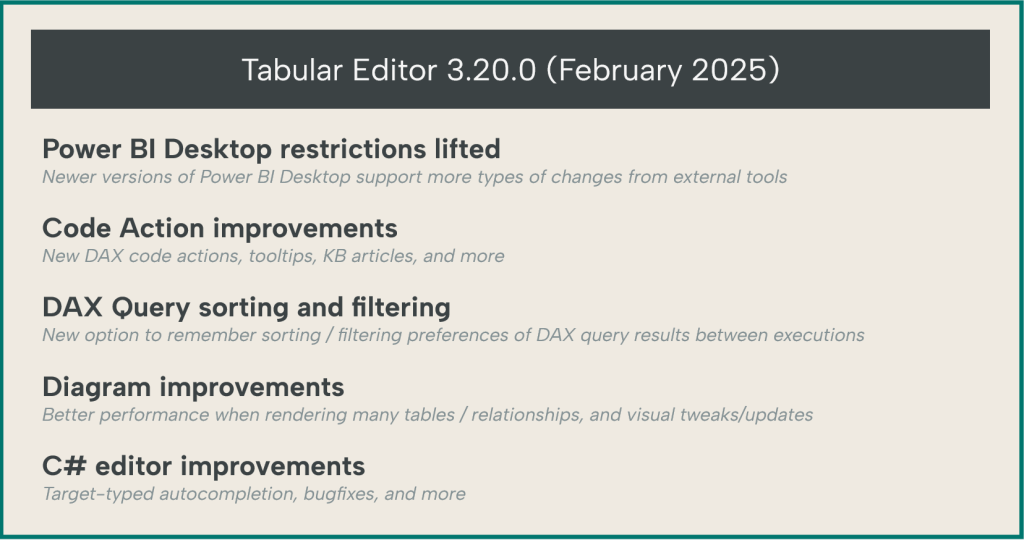
If you just can’t wait, head over to downloads to get the release. Read on to learn more about the most important updates in this release.
Power BI Desktop supported modeling operations
We have some very good news for our dear Power BI Desktop users out there. With the introduction of TMDL view in the January 2025 update of Power BI Desktop, the team at Microsoft has been working hard to harden Power BI Desktop against model changes made through external tools. As such, the list of objects that support write operations has greatly increased, meaning you can now do more from Tabular Editor. Previously, Tabular Editor restricted the types of changes to those supported by Power BI Desktop: For example, you could modify most properties on objects like Measures and Calculation Groups, but not Tables and Columns. However, users could work around this restriction to unlock more advanced TOM objects and properties, by enabling Unsupported modeling operations, which comes with a discouraging warning.

As of this writing, there are still a few unsupported things, but we expect the Microsoft team to continue this hardening work so that we will eventually be able to edit any type of object in a Power BI Desktop model through external tools.
View the official documentation to learn more about these limitations.
Code Action improvements
We have added a few more code actions in this release. For example, we will now suggest that you replace IFERROR with DIVIDE, and that you simplify compound predicates using IN. Oh, and by the way, each code action now has its own dedicated knowledge-base-style article (which the links in the previous sentence point to). Inside the app, you will notice a new tooltip with a short description of the code action, as well as a Learn more link to the corresponding knowledge base article.

You can find the full list of supported code actions here.
Last but not least, we’ve fixed a few bugs related to code actions. For example, the Rewrite using ISBLANK action will now only trigger when using strict equality comparisons, as it is semantically different from non-strict equality comparisons with BLANK().
DAX Query sorting and filtering
Did you know that you can sort and filter the grids that show the results of DAX queries in Tabular Editor 3? If you did, you might have also been annoyed by the fact that any such customization applied to the grid, including column width adjustments, would be lost the next time you ran the query (even if you didn’t modify the query text).
Not anymore!
In this update, we added a new default setting that will keep the grid customizations in between query executions. You can find and modify the default setting under Tools > Preferences > DAX Query.
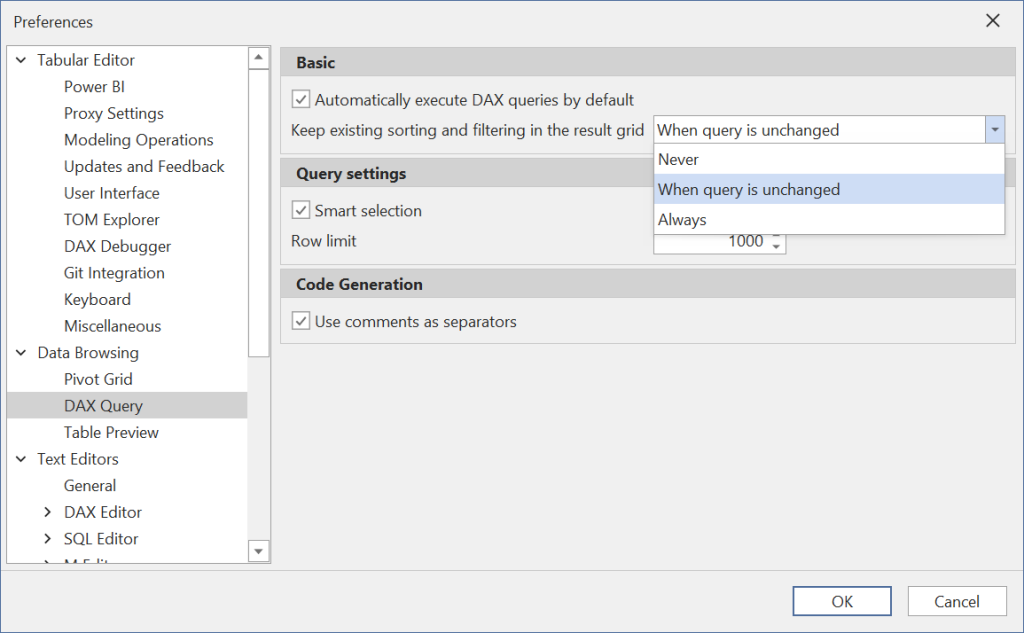
In addition, you can change this setting within the scope of each DAX query window, through the Query menu’s Keep sorting and filtering submenu, or the equivalent toolbar button.
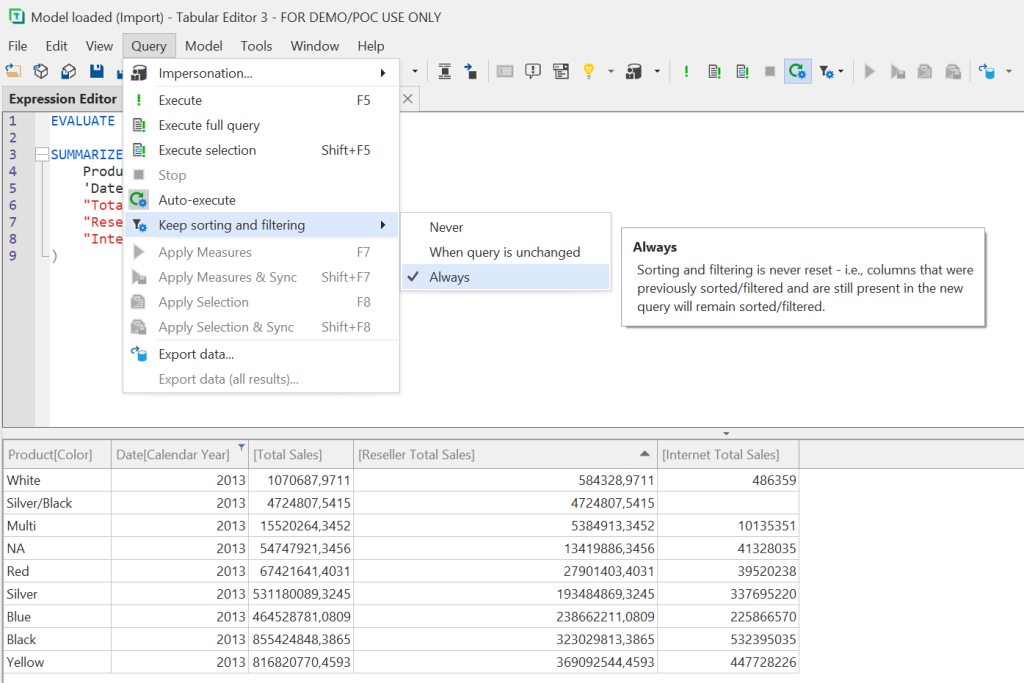
Diagram improvements
The Diagram View of Tabular Editor 3 lets you get a visual overview of how tables in your model are related. It has existed since the very first version of Tabular Editor 3, but unfortunately it hasn’t received much attention throughout the years. One recurring issue was the performance of the diagram, when many tables and relationships were present. It would become sluggish and could freeze the application for several seconds, even when just making minor changes like moving a table to a different location in the diagram.
In this release, we’re happy to announce that we have finally solved these performance issues. The diagram now works well even with many tables and hundreds of relationships—too many for it to make any sense for humans, anyway.
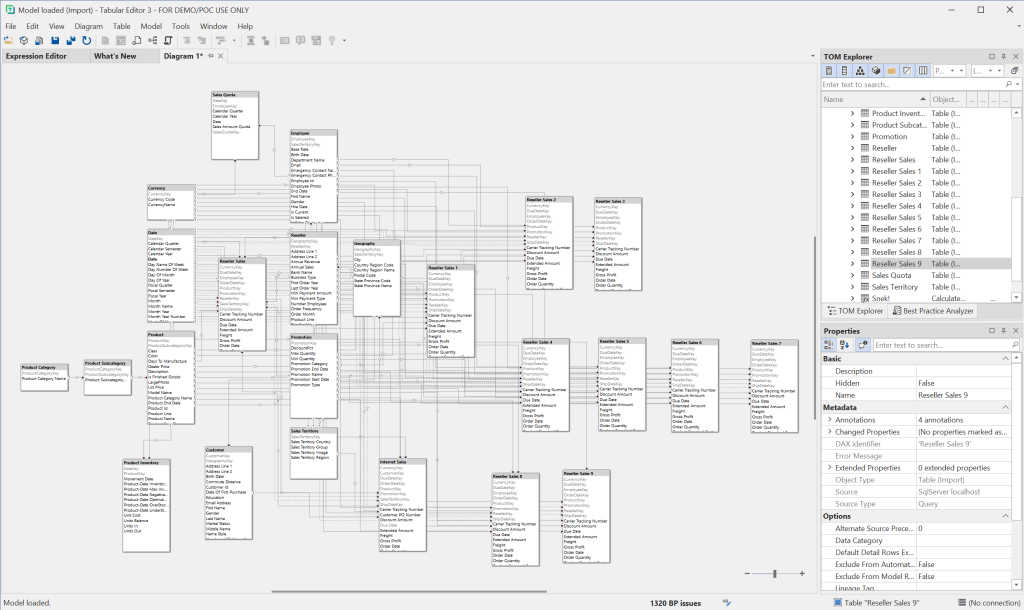
In addition to the performance improvements, we have also tweaked the visual appearance of tables and relationships, making relationship cardinalities and filter directions much clearer.
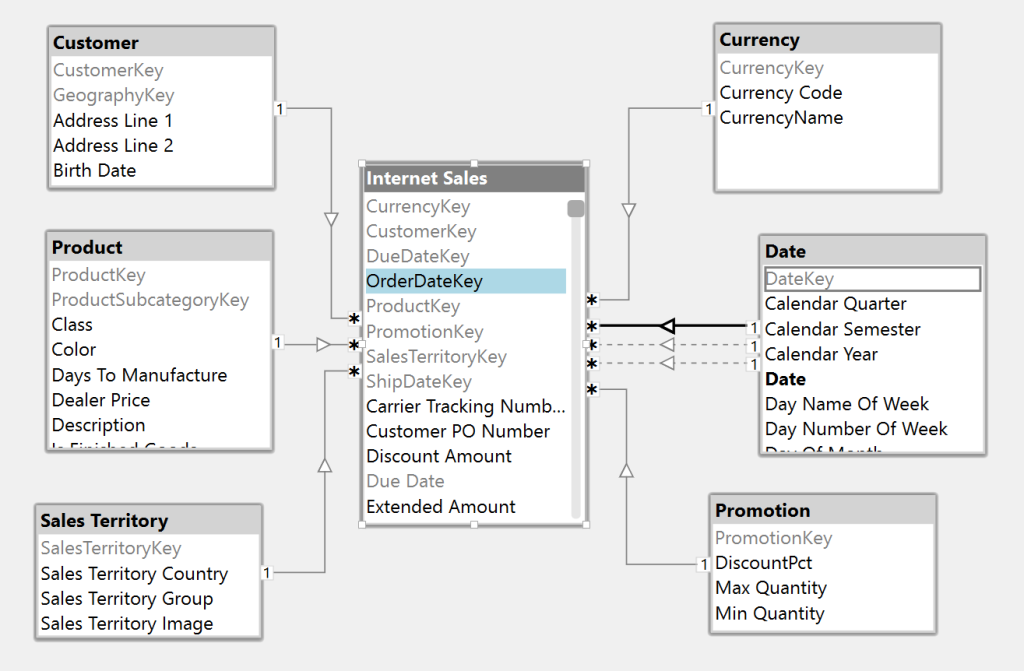
We have even more improvements planned in this area, so stay tuned!
C# Editor improvements
Another area of Tabular Editor 3 that hasn’t received much love in several updates is our C# script editor. In particular, the auto-complete feature of the editor was often not very useful, because it didn’t restrict the auto-complete items to those matching the type of the target. Instead, it would most often show the full list of every single C# type, object, variable, etc., in scope.
In this update, the auto-complete feature in C# script has been greatly improved to be more context-sensitive and show only target-typed items when possible. For example, in the screenshot below, auto-complete only suggests the various DataType enum values available since the user most likely wants to compare the DataType of the selected column to one of these values.
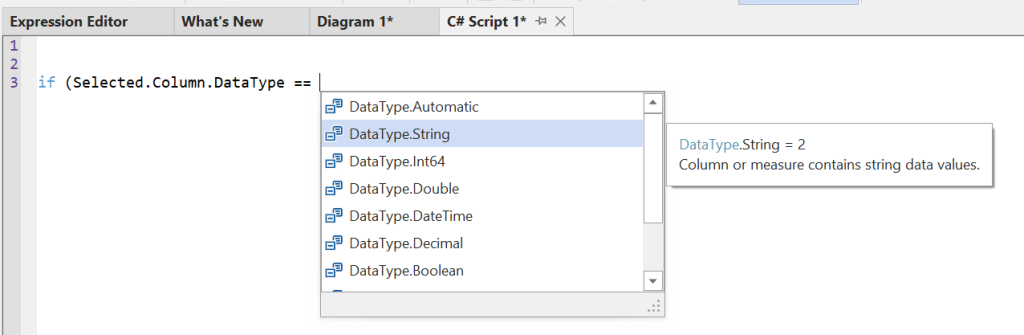
In addition, we fixed a bug related to completion and an issue with the autocomplete dropdown showing the wrong icons/glyphs.
These changes should hopefully make it easier and more productive to use the built-in C# script code editor, although advanced users might still prefer to write these scripts using VS Code or Visual Studio (many thanks to Bernat Agulló Roselló for suggesting this).
Additional improvements
By popular demand, you can now toggle off the “compacting” of file names in the “Recent files” / “Recent models” menu. Find this option under Tools > Preferences > User Interface (this is enabled by default). When using compact file paths, we replace the middle of long file paths with an ellipsis (…) so that the menus will not take up as much horizontal real estate on the screen.
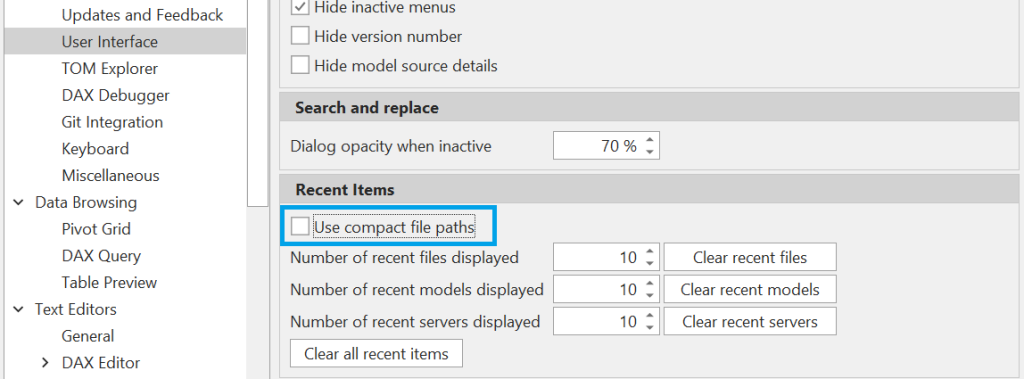
See the full list of additional improvements and bug fixes in our release notes.
As always, if you have any feedback or experience any bugs please reach out in our community forum. We look forward to hearing from you.