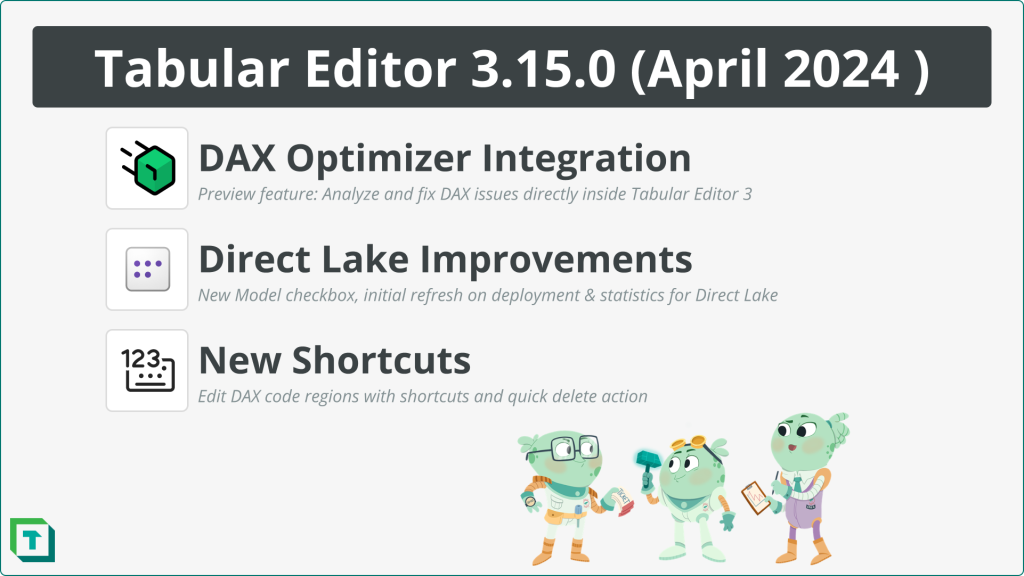We are happy to announce that we have a new version of Tabular Editor 3 out with a very exciting new preview feature: DAX Optimizer integration! You can now use your DAX Optimizer subscription directly from within Tabular Editor and optimize your DAX right where it lives!
Do head on over to downloads to get the release and read the rest of this article for further highlights of the April 2024 release of Tabular Editor 3.
Release Video
New features
DAX Optimizer Integration (Preview)
Tabular Editor now includes a direct integration with DAX Optimizer, the leading tool for optimizing DAX in semantic models, as a preview feature.
After opening the DAX Optimizer view in Tabular Editor 3 and logging into your DAX Optimizer account, you can upload VertiPaq Analyzer statistics (VPAX) of the open model to the DAX Optimizer service, to get your model analyzed.
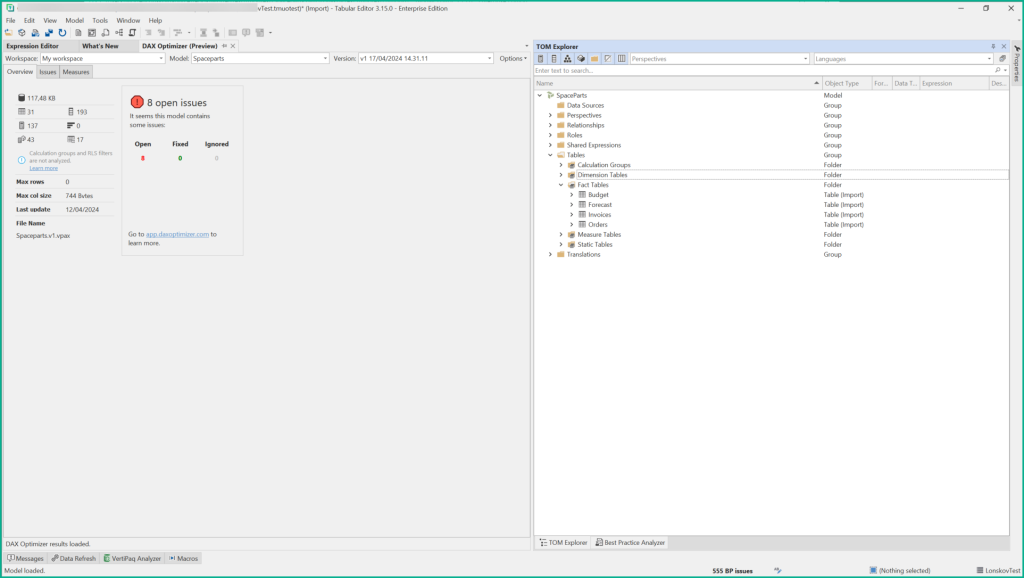
To get started, open the DAX Optimizer (Preview) view through the View menu, and connect to your DAX Optimizer account through the Options menu inside the DAX Optimizer (Preview) view. If you want to upload an existing model to DAX Optimizer, Tabular Editor must be connected to an instance of Analysis Services or the Power BI XMLA endpoint, as this is needed in order to collect VertiPaq Analyzer statistics. You can still use the DAX Optimizer integration feature in “offline” mode for any models that previously had VPAX data uploaded to the DAX Optimizer service.
To upload the current model statistics to the DAX Optimizer service, click on Upload… within the Options menu. Once the statistics are uploaded, you will have an option to start a “run”, instructing the DAX Optimizer service to perform the analysis to identify performance bottlenecks. After the run has completed, an overview of the findings are displayed on the Overview tab. A detailed list of issues and affected measures can be found on the corresponding tabs. Double-click on an issue or measure on this list, to view the original DAX code with specific issues highlighted.
Watch the video above, or read the full documentation to understand the details of this new feature: Tabular Editor Docs DAX Optimizer Integration
VPAX Obfuscation
This update also adds obfuscation of VPAX files as a feature of Vertipaq Analyzer. This can be helpful when your metadata (like object names and DAX expressions) are confidential, but you want to share the VPAX file with a person or third party service (such as DAX Optimizer). Find this option in the VertiPaq Analyzer view, on the dropdown next to the Export button, and read more about it here: Tabular Editor Docs Obfuscation
Obfuscation is also available directly within the DAX Optimizer (Preview) feature, as a checkbox within the Upload dialog. When models are obfuscated prior to being uploaded to DAX Optimizer, Tabular Editor stored the obfuscation dictionary in the %LocalAppData%\TabularEditor\DaxOptimizer folder on your local machine, such that the model can be automatically deobfuscated, when you subsequently access it through the DAX Optimizer integration.
Improvements
We’ve made a several other improvements in the April release to e.g. how Direct Lake models are created and refreshed as well as new shortcuts for editing complex DAX statements easier.
Direct Lake Improvements
Tabular Editor is currently the only other way to develop Direct Lake models outside the Fabric service and we are continuously making improvements to the experience. In the April 2024 release we have added a checkbox to the New Model dialog to indicate that the new model should use Direct Lake. This ensures that various settings, such as collation, are set correctly for Direct Lake. Additionally, newly deployed models will automatically refresh after initial deployment, and after adding new tables, to avoid unintentional DirectQuery fallback. A new preference setting has also been added, in case you do not want the latter auto-refresh to happen.
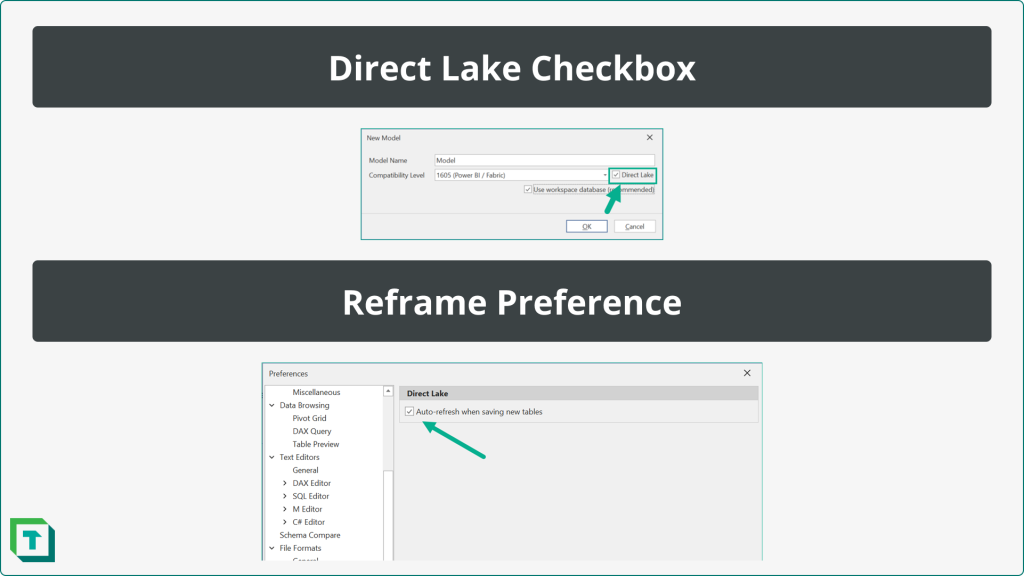
DAX Editing Shortcuts
For our various DAX editors we have introduced new shortcuts that allows for easy collapsing and extending of foldable regions. On US keyboards, Ctrl+Alt+; will toggle all foldable regions from collapsed to extended and using Ctrl+Shift+; will toggle the current foldable region. Using [ instead of ; will collapse regions whereas using ] will expand them.
On non-US keyboards, the shortcut keys may be slightly different, but you can reconfigure them under Tools > Preferences > Keyboard.
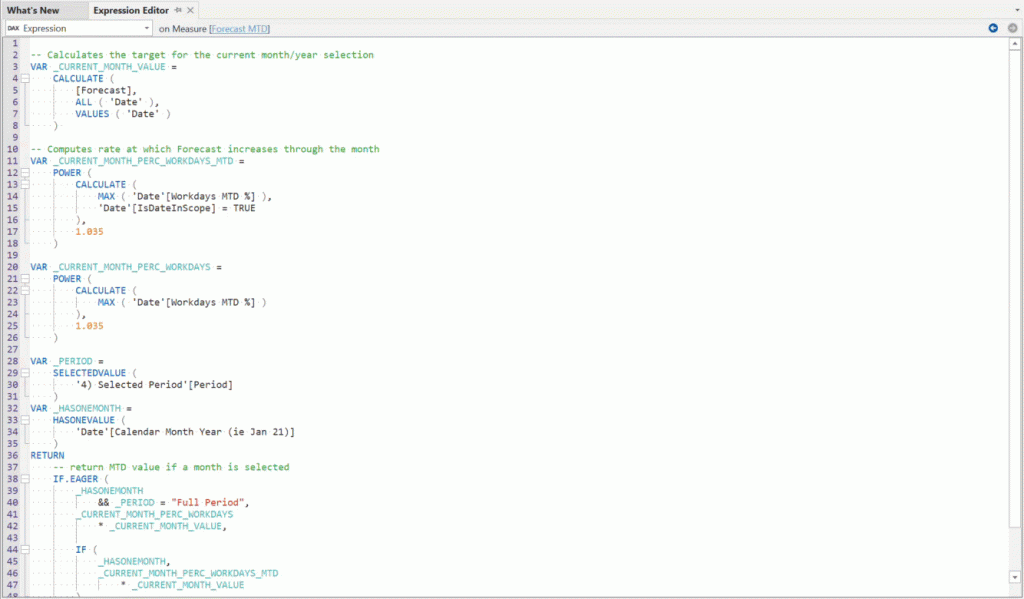
Furthermore Ctrl+Backspace or Ctrl+Delete will now delete individual words inside table/colunm/measure references. The same shortcut can also be used for deleting the entire reference if the cursor is at the beginning or end of the reference, as shown in the animation below.

Bug Fixes
We have made multiple bug fixes in 3.15.0; please see our release notes for full details.
If you have any feedback or experience any bugs please reach out in our community forum. We look forward to hearing from you!