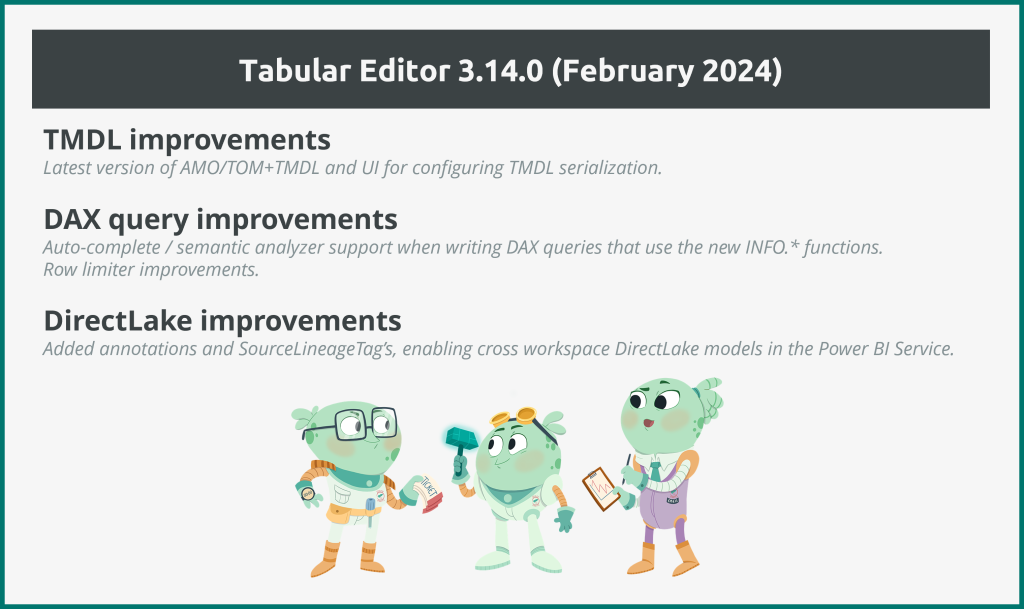We are happy to announce that we have a new version of Tabular Editor 3 out. This is our first update in 2024. We hope you enjoy this release!
If you just can’t wait, do head on over to downloads to get the release.
Improvements
We’ve made several improvements in the February release and we are highlighting the most important ones below.
AMO/TOM updates
We are now using the latest version of AMO/TOM, which is v. 19.76.0. Unfortunately, Microsoft does not provide release notes for these updates, but the general recommendation is to always use the latest version, to ensure the best experience for connectivity with SSAS, Azure AS and the Power BI XMLA endpoint. One important update that we are aware about, however, is that this version of AMO/TOM includes the latest TMDL features.
We also noticed that this version of AMO/TOM adds support for Semantic Models at Compatibility Level 1606 (previously, we only went up to 1604). Higher compatibility levels are often a hint that some new functionality is coming soon. Very exciting!
Improved TMDL support
The latest TMDL update in the AMO/TOM allows applications such as Tabular Editor to configure various details regarding TMDL serialization. An update to Tabular Editor 2 was released a couple of weeks ago, and now we also have a similar update for Tabular Editor 3, where these configuration options are available under Tools > Preferences > Save-to-folder.
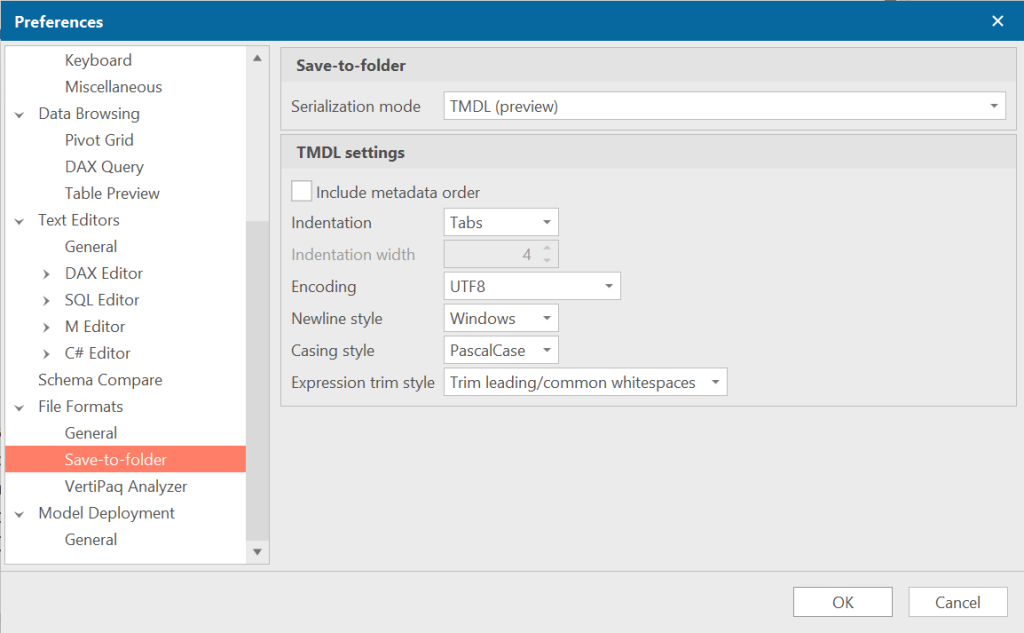
The default settings are our recommendation (which also happen to be aligned with the format used in the new TMDL preview feature in the February 2024 update of Power BI Desktop), but in some cases you may want to tweak one or more of these options. A few people have asked if there is any possibility to specify which objects are serialized as individual files with TMDL. We’re still discussing internally how best to approach this request. Stay tuned!
DAX INFO.* functions
When writing a DAX query against a semantic model in Power BI Desktop or the Power BI Service, our DAX autocomplete feature now also suggests the new INFO.* functions that were announced in December 2023. Moreover, our semantic analyzer will not falsely complain that you have syntax errors in your DAX query, if you use any of these functions. Lastly, we fixed a somewhat related issue where typing the . (dot) would close the autocomplete popup window.
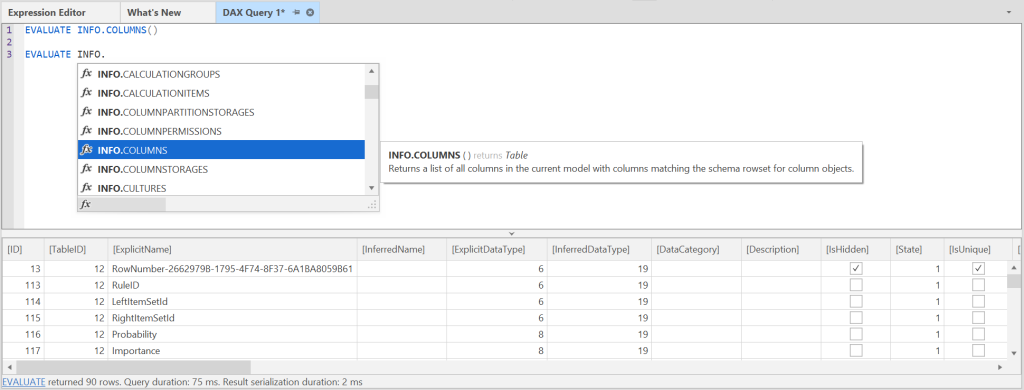
DAX query row limiter improvements
When writing a DAX query, you may have noticed that Tabular Editor initially limits the number of rows returned to a maximum of 1000. This is to prevent accidental querying of very large volumes of data, which may cause a query to take a long time to complete, and also potentially cause out-of-memory issues on the local machine, as Tabular Editor need to temporarily store the retrieved data in memory, to display the results in the DAX query grid.

After the 1000 rows have been retrieved, the user has an option to retrieve the full set of rows by clicking on the status bar beneath the DAX query grid.
The row limiter works by essentially wrapping your original DAX query in a suitable TOPN expression. However, when you copy a query from Power BI Desktop, or when you want to manually select a range of rows using TOPN, it is likely that you do not want the row limiter to interfere. This is especially apparent when custom sorting is being applied in the query. For this reason, we have decided to automatically disable the row limiter, when a query explicitly uses TOPN or START AT. This way, users need not be concerned about multiple nested TOPN statements in the final query.
On a related note, we also improved the DAX autocomplete feature, so that it assists you in entering any type of scalar expression within the ORDER BY clause of a query (where as previously, it only suggested column references).
DirectLake Import Improvements
This update also includes a small, but important, improvement to how we import tables on a DirectLake model. It turns out that Power BI adds a special annotation and assigns the “SourceLineageTag” property on tables and columns, for those tables that were imported from OneLake. Tabular Editor now also adds these, which ensures that cross workspace models can be created using Tabular Editor.
Bugfixes and more
As usual, we have a long list of bugfixes and minor improvements in addition to the ones described above. Check out the release notes for a detailed overview of those.
We hope you enjoy this release, and as usual, do reach out if you have any questions, comments or concerns.